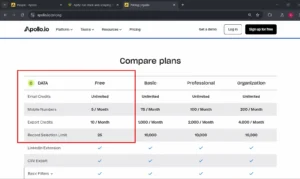Scrape Unlimited Apollo Emails in 5 Minutes
Cold emails are super cheap and effective if done right.
The main cost is sourcing quality B2B data, and it can easily exceed thousands of $.
If you go by Apollo’s pricing you’re paying 49$ for a thousand emails, and 149$ for four thousand.
Which is not outrageous, but we can do better.
Here’s how to scrape hundreds of thousands of b2b emails from Apollo, for 90$.
P.S There’s a free trial worth ~130,000 emails. 😄
Why scrape Apollo for data?
Apollo is one of the leading B2B data vendors right now.
And, you can “view” unlimited emails within the with the free plan.
But you can’t export them, as for that you need a subscription.
Enter: data scraping.
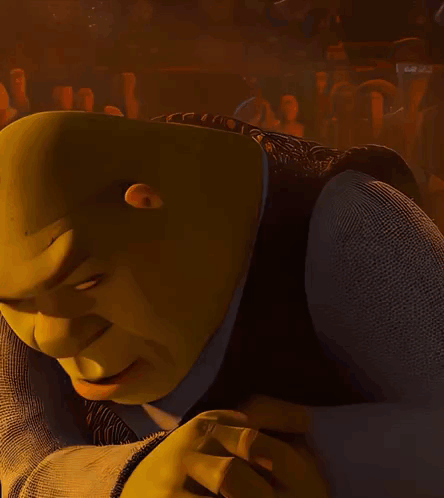
Requirements:
You’ll need an account on Apollo, created with a work email.
If you don’t already have a work email, you can get one at Zoho for free.
Purchase a domain on namecheap or porkbun.
The more work emails you have, the more data you can scrape.
Here’s a guide on how to create a business email with Zoho.
Next, create an Apify account; you can use your personal email here.
The apollo scraper we’ll use is hosted on Apify.
Step 1. Create Apollo.io account
Go to apollo.io and create your account using your business mail.
Select the free plan, and confirm your email upon finishing the sign up.
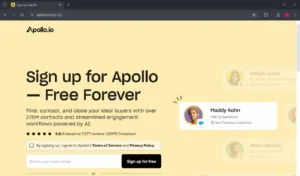
Step 2. Search for leads
Once you sign up, you’ll be taken to the following screen.
Go to the sidebar and select the person search.
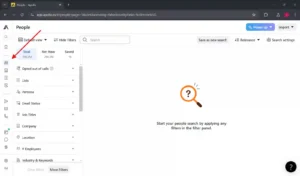
Click on the “Net New” tab.
If you skip this step you’ll get an error once you begin scraping.
This is because apollo limits the amount of pages you can see on the total tab for users on the free plan.
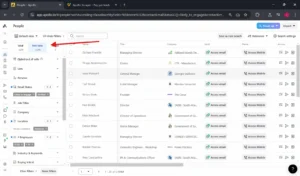
Now it’s time to do your targeting.
What kind of leads were you planning to extract when you clicked on this guide?
Here you can use all of apollo’s targeting options and find the prospects you need.
The filters I recommend you always use are the “likely to engage” and “verified” under “email status”.
This will ensure the emails are high quality and you don’t end up with invalid or risky ones.
Such emails can destroy your deliverability later on in your outreach campaign.
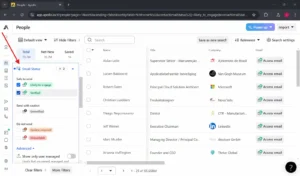
You may notice that whenever you change something from the targeting options, the URL changes too.
Once you are finished with your targeting and have selected all the fields you want, copy the URL of the page.
Now we’ll feed it to our scraper over at Apify so it can scrape that, exact, search.
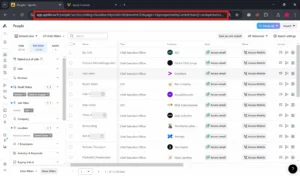
Step 3. Sign up to Apify.com and find the apollo.io scraper

Apify is a scraping service with a wide range of scrapers built by community members.
We’ll be using it to scrape the apollo.io search results we just configured and copied.
Go ahead and sign up for free.
Once you’re in type “apollo” in the search bar.
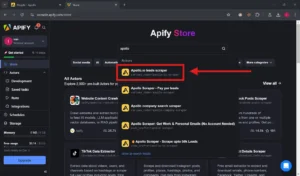
There are a few iterations of the same scraper.
Use the first one that comes up.
Important note: There’s an iteration of the same scraper called “Pay per lead”, do not use this one as it requires you to have an active Apify subscription—which you don’t.
The one we use is 45$/month but we’ll be using the trial which lasts one day.
Step 4. Fill in the required fields
Once you’re on the Apollo.io lead scraper page, fill in the required fields.
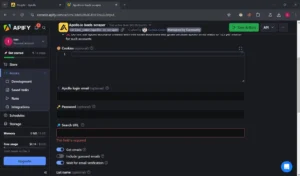
The first three fields are required for the Apify scraper to access your account for the scraping process.
You have two choices:
- Export browser cookies which will grant account access.
- Enter your Apollo login details manually.
Either one will work.
If you want to do the cookies route, download this cookie export extension, open apollo in a new tab, log in, click the extension and export/copy the cookies.
Then paste them in the cookies field here on Apify.
Copy these settings to get the most accurate data with up to date emails.
Get emails: ON
Include guessed emails: OFF
Wait for email verification: ON
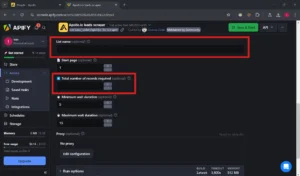
Under “List name” enter the name of the list you want these leads to be saved in, if you’ve created one in your apollo account.
This is optional.
I recommend you create a list for every unique search you scrape.
If you don’t and ever re-scrape the same search, then you’ll get overlapping data from your last scrape.
This is because Apollo did not exclude them in them in the “Net new” tab which we’re scraping.
Does that make sense? Just use a list, you’ll thank yourself later.
Under “Total number of records required” enter the amount of leads you want the Apollo scraper to scrape.
This is also optional.
If you leave it blank it will simply scrape as long as there are leads available for your search.
Click “Run options” and make sure the “Memory” is set to 512mb, and toggle the “No timeout” option off.
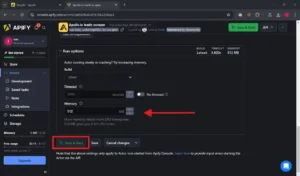
Step 5. Start scraping, wait for results
Finally click “Save & Start” and the scraper will start extracting data.
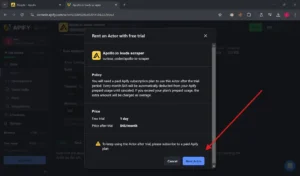
Then you’ll be redirected to a screen where you can watch the scraping take place live.
It should take a few minutes for 500-1000 emails so no time for snacks.
Step 6. Enjoy your free emails
When the scraping process finishes you’ll se a success message and the option to export your freshly scraped data.
Click “Export”.
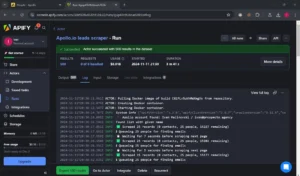
From this screen you can chose to save your data in any format needed, and include/exclude any data points.
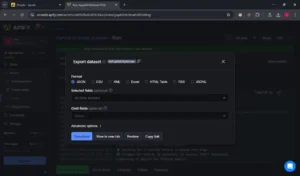
Enjoy your free data. 😉